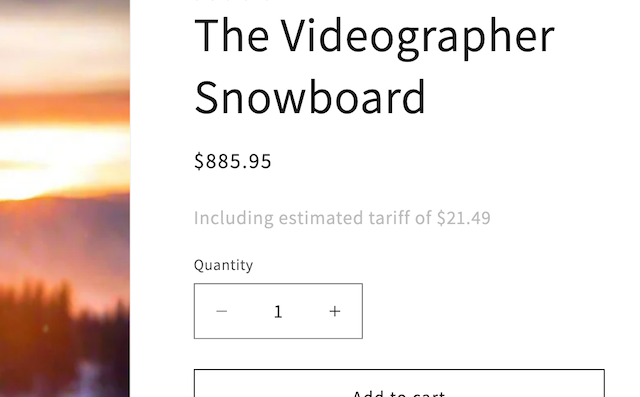Installation Instructions
Getting Started
Step 1: Pick a product
The Tariffed app shows a table of products and their tariff amounts. Select a product that you would like to add a tariff amount
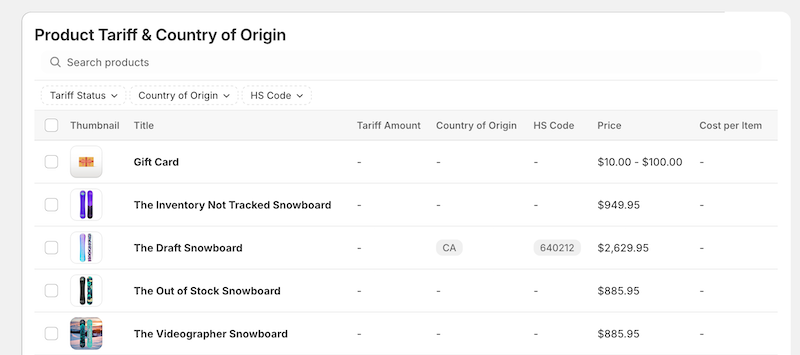
Step 2: Enter tariff amount
On the product's admin page you will now find a field where you can enter the tariff amount. The field is located toward the bottom of the page inside the "Metafields" section.
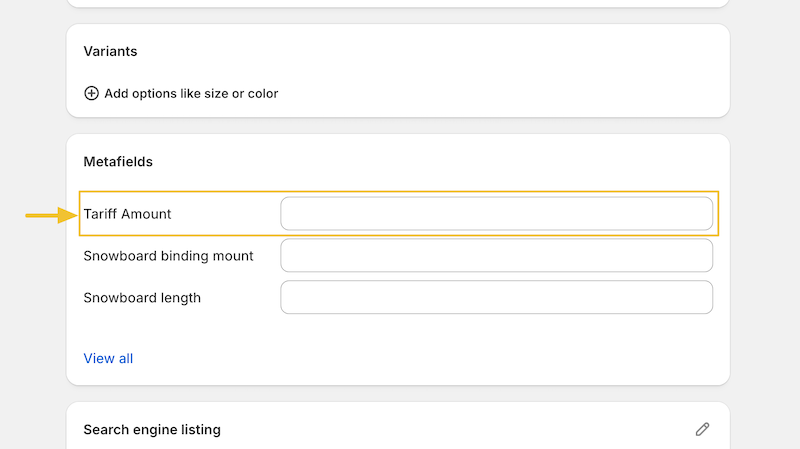
Step 3: Go to Online Store Admin
Go to your online store in the Shopify admin.
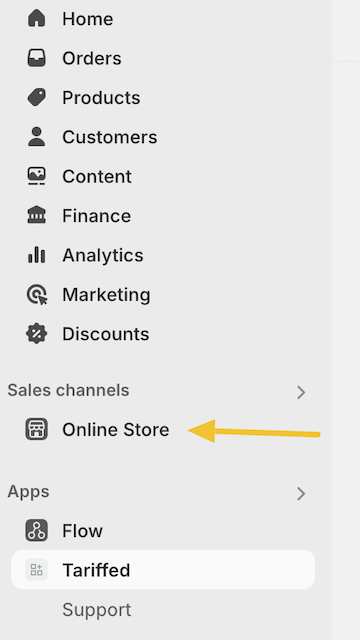
Step 4: Customize
Customize the theme for your store. Note the theme name or version may be different.

Step 5: Configure Product Page
In the theme editor, go to the default product page.

Step 6: Add a New Block
Find the section where you want to add the tariff amount and add a new block.
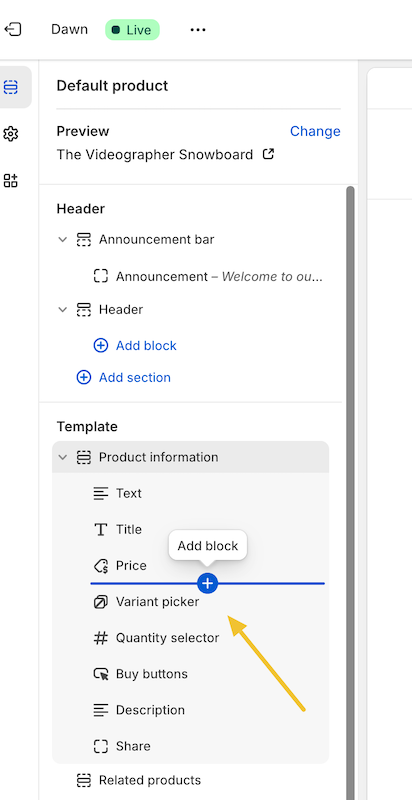
Step 7: Add Tariffed App Block
Select the "Apps" option and then select "Tariff Amount" or "Tariff Description." Tariff Amount only inserts the dollar amount without any other text. Tariff Description allows you to enter a text label before the tariff amount.
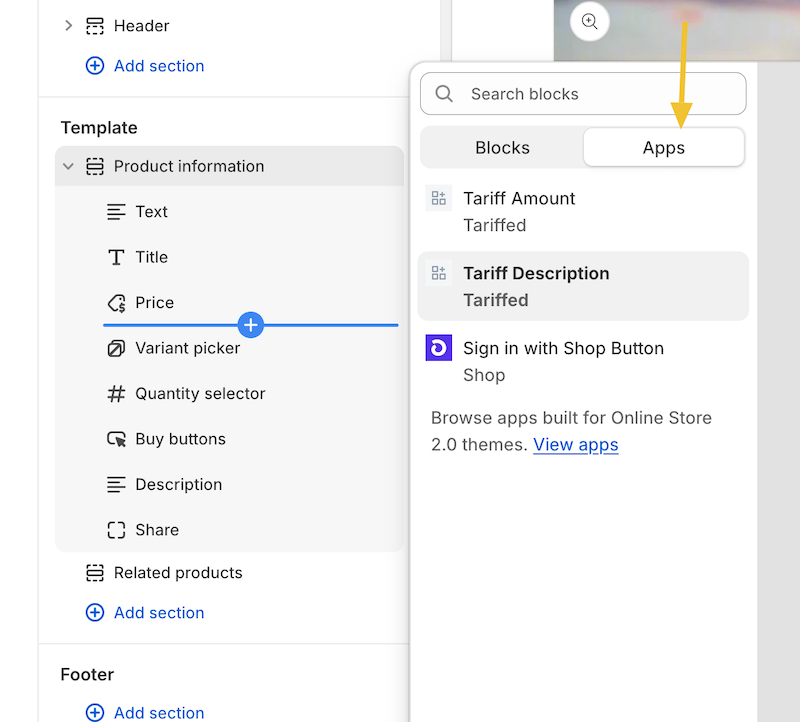
Step 8: Update Tariff Description Label (Optional)
If using the Tariff Description you can enter a custom label by clicking on the newly inserted block.
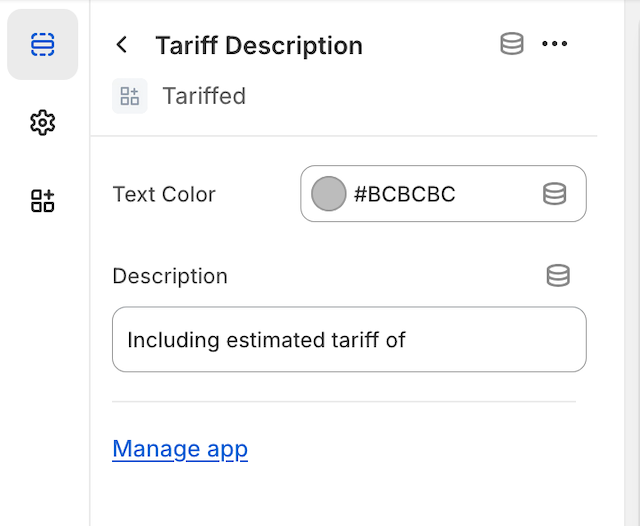
Step 9: Done
Save your theme and preview your store to see the tariff amount. The tariff amount will only appear on products where you've specifically added the tariff amount.